Understanding Azure AD Device Management
Hi folks !!! How are you all doing ?
It's been a looooonnnggg time since my last post. Yeah !! I know !! A lot going on. But I am back.
This time, I would like to talk about a very cool feature in Azure that is called Azure AD Device Management.
In today's world, technology has drastically changed the way we work and we need to keep up with the changes. Today, you can easily be working while you are commuting to the office, while you are at home or traveling. All that you need is to have a device, internet connection and , voila, you are connected to your company.
Because of this, Microsoft came up with this pretty cool feature.
So , basically , in order for you to access your company resources you can use a device that is company issued but, maybe you want to use your own device, I mean, it could be a tablet or a macbook and you can access company resources.
No matter which device you use to connect, this brings some concerns because somehow, the device has a certain level of access to company's resources. We'd better have some sort of controls in place. That's what Azure AD Device Management is about.
You can integrate your device in three different ways. It all depends on whether the device is company issued and it is part of an on-prem infra, or maybe the device is a virtual machine that only exists in the cloud or the device is your device, not company owned and therefore does not exist in the company's infrastructure.
Let's learn now how we can do this.
Azure AD Registered
The least restrictive one.
This is when you own the device. It currently supports Windows 10, IOS, IpadOS, Androoid and macOS. By the time you are reading this post, this might have changed but at least at the time I am writing this, in july 2023, this is what is currently supported.
Azure AD Joined
This is when the device is company owned and it access Azure AD through a work account. These identities only exist in the cloud. Currently windows 10 and server 2019 are supported.
Azure AD Registered and Azure AD Joined have in common the fact that their identities only exist in the cloud. They don't exist in any on-premises infra, such as on-prem active directory, for instance.
Hybrid Azure AD Joined
This is almost the same as Azure AD Joined with the only difference being the device identity exists also in on-prem infrastructure. Meaning, it exists in on-prem active directory as well as in azure ad in the cloud. Currently windows 7, 8.1 , 10 and server 2008 or later.
Device registration
Let's now configure azure ad so we can do device registration.
Log on to Azure portal with proper credentials and go into device settings and make sure you configure those 4 settings properly according to your company guidelines.
Here what they do, in details
1)
2)And also, one more setting that you also should configure is to make sure you set up local administrators on devices that will be ad joined. In that way you can increase control and as a result, security around these devices.
Setting up Azure AD Registered device
Remember, this is a device employee owns. It's not domain joined nor provided by the company.
You will need two sets of credentials to do that.
1) Local credentials. Username you use to log on to the computer
2) Cloud identity, the one that has the rights to add devices that your company administrators have set up.
a) Go to start > settings
Repeat steps a, b and c and in step d, make sure you select "join this device to azure active directory"
Then do steps e and f and you should be able to see this:
Now, to certify it worked, you should be able to see the machines in azure portal
Conclusion
So guys, to wrap this up.
The key takeaways are:
- Azure AD Device Management allows your company to have some sort of control on devices used by users increasing security through a simplified procedure for adding and managing devices;
- Also, it can improve user experience on devices;
- Finally, it provides single sign on (SSO) for any registered or joined devices.
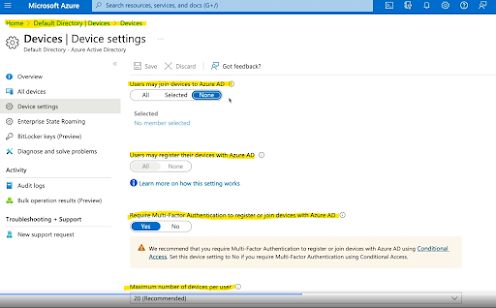

















Comments
Post a Comment